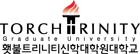January Admissions Result
Thank you for your applying and please see the admissions result as below.
Thank you for your applying and please see the admissions result as below.
1. "Admissions Result" link below.
2. Log-in with your registration number (or Alien registration number) and password.
If you input your "Applicant Information", you will know your own password; otherwise we input your birthday for your password.
(ex. 1975. April. 20 -> password: 750420)
(ex. 1975. April. 20 -> password: 750420)
If you have any problem to log-in, please follow the instruction.
※ Settings for the Admissions Result
It works on Windows OS, on Internet Explorer but not on Mac OS or other Web Browsers.
*When using on Internet Explorer,
1) Please click 'Tools' in the Internet Explorer menu. Click 'Internet Option' and go to 'Security'. Please disable the security mode.
2) Please click 'Tools' in the Internet Explorer menu again. Click ‘Compatibility View’, and check ‘Display all sites in compatibility view’
3. When you log-in, please click "Admissions Result" on the left.
Thank you.
1월전형 입학결과 알림
1월전형에 지원해주심에 감사드리며, 아래와 같이 입학결과를 확인하여 주시기 바랍니다.
1. 아래의 "입학결과" 링크를 클릭하여 해당 윈도우로 이동하십시오.
2. 주민등록번호 또는 외국인등록번호와 비밀번호를 입력하고 로그인하십시오.
지원할 때 "지원자정보입력"을 직접 하신 경우에는 본인이 지정한 비밀번호로 로그인하시고, 그렇지 않은 경우에는 생년월일 앞자리로 셋팅해놓았습니다. (예를 들어 1975년 4월 20일 생 -> 비밀번호: 750420)
창이 열리지 않는 경우에는 다음과 같이 브라우저를 셋팅해야 합니다.
※ 입학결과 창이 열리지 않을때
기본사항: New Online Service는 윈도우 기반의 인터넷 익스플로러에서만 작동됩니다.
인터넷 익스플로러에서 문제시 해결 방법
1) 인터넷 익스플로러의 도구 메뉴를 클릭하여 “인터넷 옵션”을 열고, 인터넷 옵션창의 보안탭에서 "보호모드사용"이 체크되어 있는 것을 해제합니다.
2) 인터넷 익스플로러 도구 메뉴를 클릭하여 “호환성보기설정”을 열고, “호환성보기에서 모든 웹 사이트 표시”를 체크합니다.
3. 로그인을 한 뒤에는 왼쪽에서 "입학결과" 버튼을 클릭하십시오.
감사합니다.